Heart of Texas Network Consultants Blog
What’s New with PowerPoint 2013 Presenter View?
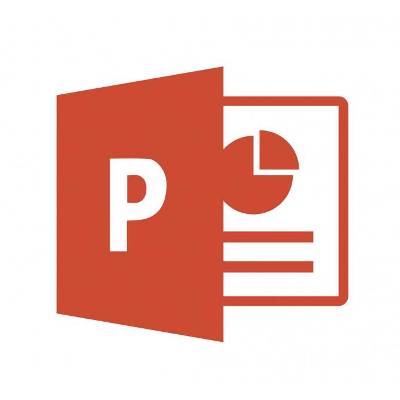 Microsoft PowerPoint 2013 Presenter View has new improvements designed to enhance your presentation. Presenter View is a helpful feature that allows the presenter to see a separate screen that's different from what the audience sees. The presenter's screen is used to display notes, previews, and other helpful tools. Here's how you can take full advantage of this PowerPoint feature.
Microsoft PowerPoint 2013 Presenter View has new improvements designed to enhance your presentation. Presenter View is a helpful feature that allows the presenter to see a separate screen that's different from what the audience sees. The presenter's screen is used to display notes, previews, and other helpful tools. Here's how you can take full advantage of this PowerPoint feature.
To open Present View, have your presentation in PowerPoint 2013 open and then click Alt + F5. Compared to previous versions of Present View, the 2013 version has a cleaner look with a black background that makes your content pop and the panes are arranged to have a less cluttered look that's designed to be less distracting.
Like the tiles in Windows 8, you can customize and arrange the size and placement of the panes in Present View to best suit your presentation needs. For example, you can expand the Notes pane or eliminate the Next slide pane. You will resize your panes by dragging the separator line or you can close it out altogether by hitting the Close button.
New Tools that Will Wow Your Audience!
Under the Current slide pane, you will see five tools that will add a touch of pizazz to your presentation. Two handy new features are Highlighter and Laser Pointer. You can select these tools to emphasize key points to your audience while leaving your trusty laser point at home and have one less item to carry with you.
Another handy tool is Zoom; this will let you magnify a specific area of your slide. Or you can do the opposite and use the Black or Unblack Slideshow tool to hide or unhide the slide being displayed. This will come in handy when you feel that people are paying more attention to your funny cat picture than your speech.
If you want to go back and bring up a previous side or skip ahead, you can click See All Slides to display rows of all your slides. You will then simply click on the desired slide that you want displayed. This feature will come in handy when fielding questions at the end of your presentation.
Experienced users of PowerPoint will come to appreciate these new features and take advantage of them to help make their presentation stand out. As great as these new features are, they cannot replace hours of preparation, practice, and solid content that's still required to put on a dynamic presentation.
To get PowerPoint 2013 for your business, or any of the new Microsoft Office applications, give Heart of Texas Network Consultants a call at (254) 848-7100.



Comments