Heart of Texas Network Consultants Blog
Tip of the Week: How to Clean your Laptop
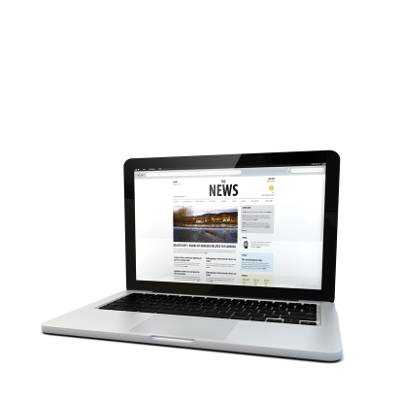 This is our first article in a series of helpful technology tips that we will publish every week. For more great tips, check out our previous blog articles. This week, we're walking you through the proper way to clean your laptop.
This is our first article in a series of helpful technology tips that we will publish every week. For more great tips, check out our previous blog articles. This week, we're walking you through the proper way to clean your laptop.
A lot of laptop users don't take the time to properly clean their machines, and over time, they start to resemble something out of a horror movie (minus the teeth and claws). It's actually fairly simple to perform basic cleaning duties on your laptop, and it doesn't take long at all.
Preparation
The first thing you need to do is gather together the supplies you'll need to properly clean your laptop:
- Soft cloths, lint-free
- Dish detergent: Something mild will do just fine, such as Dawn. Not some acid-like heavy duty dish detergent.
- A can of compressed air: You know, those things people use in the office to play pranks on each other.
- Isopropyl rubbing alcohol: No, not real alcohol. Drowning your dirty-laptop sorrows away won't accomplish anything.
To reduce the possibility of damage to your laptop, make sure that you power down your computer and unplug it from the wall. You should also remove the battery, if you can. Some modern computers don't allow for you to do that anymore.
Step 1: Top and Bottom
By the top of the laptop, we mean the lid, or "the other side of the monitor." First, mix a few drops of the dish detergent of your choice into a cup of warm water, creating an ultra-cleaning elixir only heard of in sci-fi movies and legends whispered through the ages on the wind's breath. Dip the cloth into the solution, wring it out, and wipe down the lid and bottom panels. Rinse the cloth thoroughly with clean water and wipe it off a second time. Finally, wipe it down a third time with a dry cloth to avoid water streaks.
Step 2: The Monitor
Here's a list of things to not do in the event you must clean your monitor:
- Do not use aerosol sprays, solvents, or abrasives.
- Only use warm water.
- Don't use any other liquid at all.
- Never spray a liquid directly at the screen.
- Don't use a cloth which can potentially scratch or damage the screen - this includes fingernails or scrapers.
Instead, try to use a dry, soft cloth and warm water. If a dry cloth doesn't seem to get the stains or smudges off the screen, use the same aforementioned solution to gently wipe down the screen. Make sure you thoroughly wring out the cloth first, as any dripping liquid could cause irreparable damage. Then, wipe it down a second time with another clean, slightly damp cloth. Finally, wipe it down with a dry cloth to remove water stains and such.
Step 3: Keyboard Cleansing
Cleaning the keyboard can be the trickiest part of cleaning your laptop, but so long as you remember this one key factor, it shouldn't be too difficult: Do not let any liquid drip down underneath the keyboard. This could potentially be disastrous.
The first thing you want to do is use your can of compressed air to remove any dirt, crumbs, or other foreign substances. Then, dab a clean cloth with isopropyl rubbing alcohol and give the keys a good rub-down. You might want to use the same solution you used to clean the rest of your computer, but isopropyl rubbing alcohol evaporates almost on the spot, making it ideal for this delicate procedure. This also removes the filth and grime that might unknowingly come from dirty fingertips.
Step 4: Side Vents
The last things you should hit are the side vents, if your computer has them. These attract dust, which congregate into a colony of dust bunnies bent on hampering your computer's heat exhaust system. Use your can of compressed air to exterminate the dust. Doing this will make your computer look and operate better.
Using these tips, you shouldn't have any trouble cleaning your computer. However, if you want to let professionals handle it, Heart of Texas Network Consultants can take care of it for you. Not only can we clean your computer up on the outside, but we can clean it up on the inside as well by optimizing your software and applications. Give us a call at (254) 848-7100 today to see what we can do for you.
Bonus Step: Soak Laptop in Water to Exterminate "Millions of Ants"
(Don't try this at home... or anywhere, really. Just don't.)



Comments