Heart of Texas Network Consultants Blog
How to Optimize Your PC’s Startup Speeds
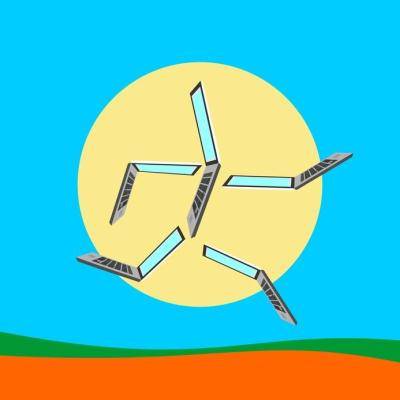 During the first week of PC ownership, you may have felt like the guy from the old Maxwell stereo ads being 'blown away' with your blazing start-up speeds. The "Wow Factor" eventually wore off, and after a year or two, your computer's start-up speed may have slowed down. What happened, and how can you again be blown away?
During the first week of PC ownership, you may have felt like the guy from the old Maxwell stereo ads being 'blown away' with your blazing start-up speeds. The "Wow Factor" eventually wore off, and after a year or two, your computer's start-up speed may have slowed down. What happened, and how can you again be blown away?
Software is what happened. If your start-up speed has slowed significantly, then lots of software is what happened. Your computer hardware is likely fine. It may even be in the same great condition that it was the day you took it out of the box. Adding lots of applications to your PC through the automatic installation wizard may have allowed the apps to take extra liberties with your Windows OS, attaching to your start-up procedure like some kind of cyber-leech. This means that every time you hit the power button, your PC is starting up the Windows OS, as expected, but unlike day one, your PC may also be firing up 25 extra applications.
You don't have to stand for slow start-up speeds. If your PC seems to take longer to start up then you remember, then let us show you a few adjustments that will let you take control of your start-up procedure and give your PC a turbo boost. There is a great application that you can use to optimize your start-up speed called CCleaner. You can download this tool for free from PCWorld.
Along with start-up optimization, CCleaner can also be used to clear out temporary Internet files, erase browser histories, clean up Windows Registry, and other PC optimization procedures. A tool like CCleaner will really help you clean out the cobwebs inside your PC. Taking advantage of this tool from time-to-time will help keep your PC running smoothly. If you are looking to have these maintenances performed routinely, then Heart of Texas Network Consultants will take care of all of these tasks nightly with our remote monitoring and maintenance service.
With CCleaner installed and opened, you will click on the Tools button and then Start-up. CCleaner will now show you every program that launches whenever Windows starts up. You may be surprised to see that there may be dozens of applications listed that you rarely use. Select the culprits responsible for making you wait and then click Disable. If you disable enough unused programs, then you should see faster start-up times. However, randomly disabiling programs that you're unfamilar with is not the best way to speed up your computer. Giving us a call may prevent you from disabiling a program that you didn't know your computer needed.
If you go through this procedure and still have a slow start-up time, and if you would also like an overall boost in your PC performance, then give Heart of Texas Network Consultants a call at (254) 848-7100. With one phone call, we can remotely take care of problems that hinder your computer's performance. We also offer affordable plans to cover all of the computers on your company's network with our remote monitoring and maintenance support. Call us at (254) 848-7100 to find out more!



Comments