Heart of Texas Network Consultants Blog
Don’t Get Trapped in PowerPoint Purgatory
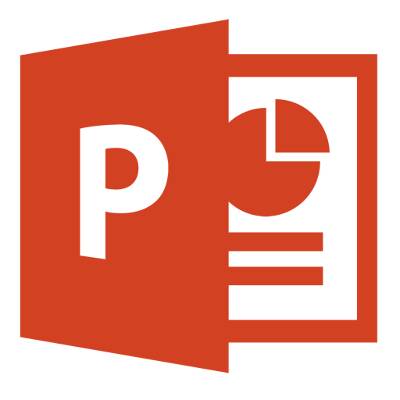 Everyone dreads presentations, but for different reasons. Some people are just afraid of public speaking, or they are just overall unorganized. In the end, well designed presentations are essential for your company's success, whether they are given to clients or to your employees. Thankfully, there are ways to minimize the stress that giving a presentation can cause. One of the best ways to prepare a presentation is to use a Microsoft PowerPoint slideshow as an aid.
Everyone dreads presentations, but for different reasons. Some people are just afraid of public speaking, or they are just overall unorganized. In the end, well designed presentations are essential for your company's success, whether they are given to clients or to your employees. Thankfully, there are ways to minimize the stress that giving a presentation can cause. One of the best ways to prepare a presentation is to use a Microsoft PowerPoint slideshow as an aid.
However, it's very easy to fall into "PowerPoint Purgatory", a place filled with overburdened slideshows that last for hours on end. The amount of professionals who don't use PowerPoint effectively far outweigh those who do. Heart of Texas Network Consultants is here to help by providing you with some useful tips to make your presentations both easy for the presenter and for the audience!
Appearance is Everything
1. Cut Down on the Slides - Seriously, how your presentation goes will likely depend on the way that it looks to the audience. When they see that your presentation is 140 slides long, they will sigh and want to take a nap. Use the minimal number of slides to get your point across.
2. Choose a Clear Font Style and Font Size – If the audience can't see what you have put on your slides, they won't learn anything from the presentation. Similarly, if they can't read what you've put on the slides, they still won't get anything out of it. The font color should always be in contrast to what your background color is (i.e. white words on a black background, rather than orange text on a red background). This makes the text clear and easy to spot.
3. Simplicity is Best – Always keep the text simple when you can. The audience's attention should be on you, the presenter, rather than the presentation itself. Always make sure that your slide backgrounds are simple and consistent throughout the slideshow. Don't use anything too distracting, or you risk the audience's attention being lost.
4. Spelling and Grammar Check – Nothing says "unprofessional" like misspelling your company's name on the title slide. It's embarrassing when you know how to spell a word, but perhaps you simply missed a key. Go through it once on your own and pay particularly close attention to the spelling, then let spell/grammar check handle the rest.
The Presentation Itself
1. Be Prepared – the bane of everyone using a PowerPoint presentation is finding out that your presentation won't work with the computer you are working on. Get to venue ahead of time to ensure that all of your equipment is working correctly. Make sure that the resolution of the projector matches the resolution of your presentation; otherwise, there might be display issues that will take away from your presentation.
2. Bring Note Cards – If you get nervous about presenting to a large audience, don't fall into the trap of reading whatever is on the slide. Make note cards for yourself and do not read the slide. This makes the audience concentrate on you and what you have to say. The PowerPoint is merely an aid for what the presenter, you, have to say. It should not be the opposite way. Note cards also help you stay on track and on time, if that is an issue.
3. Turn Off Your Screen Saver – You might think your desktop and screensaver are great, but that doesn't mean that the audience will. You want their full attention, so turn your screen saver off.
For more best practices, contact Heart of Texas Network Consultants at (254) 848-7100. With these easy tips, your next PowerPoint presentation will surely be a winner. Do you have any secrets you would like to share? Let us know in the comments!



Comments